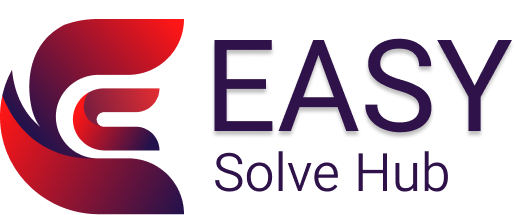Why Is My Printer So Slow? Try These Tips

Why Is My Printer So Slow? Try These Tips
A slow printer can quickly become a major frustration, especially when you're in a hurry. Whether it's taking too long to start a job or the pages are coming out at a snail’s pace, there are several simple things you can check and fix on your own.
In this post, we’ll explore common reasons for slow printing and how you can speed things up—all without needing expert help.
What Does “Slow Printing” Mean?
- Long delays before printing starts
- Pages coming out one at a time with large gaps
- Printer taking forever for image-heavy or color prints
- Frequent buffering or freezing mid-job
What Causes Your Printer to Be So Slow?
- High-resolution or photo-quality print settings
- Multiple print jobs stuck in queue
- Weak or unstable Wi-Fi connection
- Printer in Quiet or Eco mode
- Outdated drivers or firmware
- Low memory on the printer
DIY Tips to Fix a Slow Printer
1. Change Print Quality Settings
Go to your print settings and switch to “Draft” or “Standard” quality. Higher resolution prints take longer and use more ink—fine for photos, not for everyday documents.
2. Clear the Print Queue
Old or paused jobs in the queue can slow things down. Cancel all pending print jobs and send a fresh one to test speed.
3. Disable Quiet Mode
Some printers have a "Quiet Mode" that reduces noise by slowing print speed. Turn this off from your printer settings if you’re okay with a little extra sound.
4. Check Your Network Strength
If you're printing wirelessly, make sure the printer is close to your Wi-Fi router. A weak signal can delay data transfer and slow printing.
5. Update Printer Software
Outdated drivers or firmware can affect performance. Check your printer’s control panel or settings menu for updates and install the latest version.
6. Restart Devices
Restart your printer, computer, and router to refresh memory and resolve any temporary lags.
Bonus Tip: Use the Right Connection
If wireless printing is consistently slow, try using a USB cable temporarily for faster, direct connection—especially for large or complex files.
Maintain Faster Printing in the Future
- Keep printer drivers and firmware updated
- Avoid overloading with too many print jobs at once
- Print in lower resolution unless high quality is needed
- Perform maintenance checks monthly
Want More DIY Solutions?
Slow printing isn’t the only common issue. At Easy Solve Hub, we offer easy-to-follow guides to handle everything from connection errors to paper jams. Browse our blog for practical help—right when you need it.