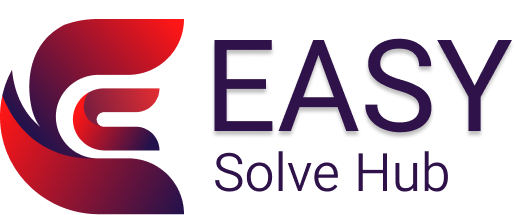How to Fix Printer Connectivity Issues at Home

How to Fix Printer Connectivity Issues at Home
If your printer suddenly stops connecting to your Wi-Fi or computer, don’t panic. Connectivity issues are one of the most common problems users face with home printers. The good news? Most of these issues can be fixed on your own—without needing technical help or external service.
This guide will walk you through easy, step-by-step solutions to get your printer back online and printing smoothly.
Neque porro est qui dolorem ipsum quia quaed inventor veritatis et quasi architecto beatae vitae dicta sunt explicabo. Aelltes port lacus quis enim var sed efficitur turpis gilla sed sit amet finibus eros. Lorem Ipsum is simply dummy text of the printing and typesetting
Common Signs of a Connectivity Problem
- Printer shows “offline” or “not connected”
- Wi-Fi light is blinking or red
- Print jobs are not reaching the printer
- Error message like “Cannot find printer”
- Printer works with USB but not wirelessly
Possible Causes
- Weak or unstable Wi-Fi signal
- Printer is not connected to the correct network
- Device and printer are on different networks
- Router settings have changed
- Outdated drivers or firmware
- Interference from other nearby devices
DIY Fixes to Try at Home
1. Restart Devices
Start by turning off your printer, Wi-Fi router, and the device you’re printing from. Wait about 30 seconds and power them back on. This simple reset can resolve temporary glitches.
2. Reconnect the Printer to Wi-Fi
- On your printer’s control panel, go to the wireless or network settings.
- Choose “Wireless Setup Wizard” or a similar option.
- Select your Wi-Fi name and enter the correct password.
- Wait for the printer to reconnect and show a solid connection light.
3. Ensure Same Network Connection
Make sure your computer or mobile device is connected to the same Wi-Fi network as your printer. If either is on a guest or secondary network, they won’t communicate properly.
4. Check for Driver or Software Updates
Outdated printer drivers can cause connectivity problems. Visit your printer brand’s official website from your computer and check for the latest driver specific to your printer model. Download and install if needed.
5. Disable VPN or Firewall Temporarily
Sometimes, strong firewall settings or VPN connections may block your printer’s signal. Try disabling them temporarily and see if the connection returns.
6. Move Your Printer Closer to the Router
If your printer is far from the router or has several walls in between, the signal might be weak. Move it closer to strengthen the connection.
7. Assign a Static IP to the Printer
Setting a static IP address can prevent future disconnections. You can do this from the printer’s settings or through your router dashboard. It ensures your printer keeps the same address every time it connects.
Still Not Working? Try This
- Print a Network Configuration Page from the printer menu to view its connection details.
- Run the built-in Troubleshooter on Windows or macOS to detect basic connection issues.
- Switch to a USB connection temporarily if wireless isn’t working.
Future Tips to Avoid Connection Drops
- Regularly restart your printer and router to clear temporary bugs.
- Keep firmware and drivers up to date.
- Avoid overcrowding your Wi-Fi network with too many devices.
- Make sure your printer is set as the default printer on your device.
Need Help with Another Printer Issue?
Easy Solve Hub provides clear, ad-friendly guidance for all types of printer problems. If you're facing a different issue, browse our blog section for detailed DIY solutions—no tech talk, just simple help you can follow.